Setting Up A Business Using Cloud Accounting
[Tutorial Video] Set Up a Business - Cloud Accounting
Setting Up A Business Using Cloud Accounting
From your dashboard, click the purple Add Business button.
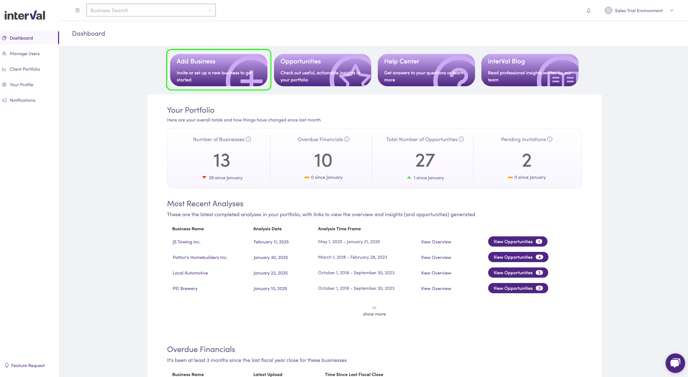
Under Set up a business, click the Setup Options button.
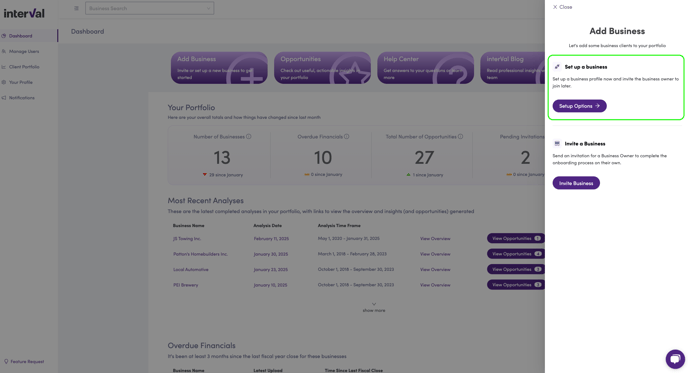
Under Cloud Accounting, click the Cloud Accounting Setup button.

Agree to the Terms of Service and Privacy Policy on behalf of your business owner client.
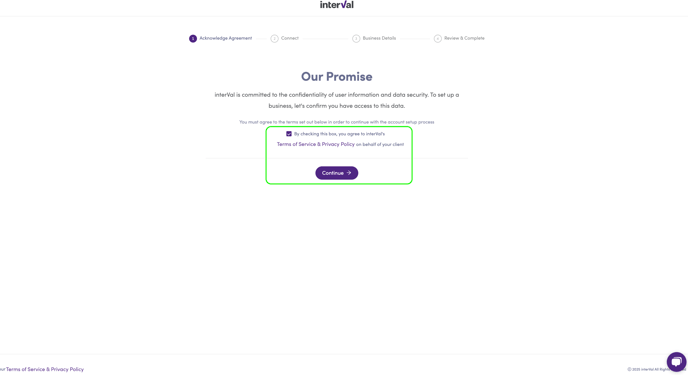
On the Connect page, click the Accounting Software button.
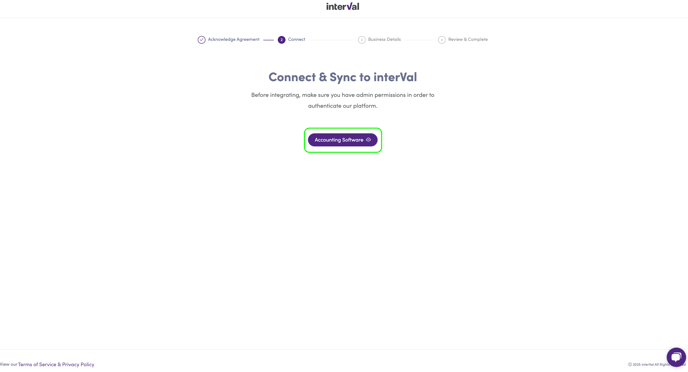
Select the cloud accounting program that you use.

Enter the credentials that you use to log in to that program. This will give your account permission to communicate with the interVal platform to pull the data necessary for your clients analysis.
You will be rerouted to your accounting partner's website to authenticate the connection. Follow the on-screen instructions.

Complete the Business Details page. The industry information that you submit will be used in the valuation calculation, and to provide accurate industry benchmarking.

Before completing the business setup, confirm that the information provided is correct and hit the Complete Setup button.
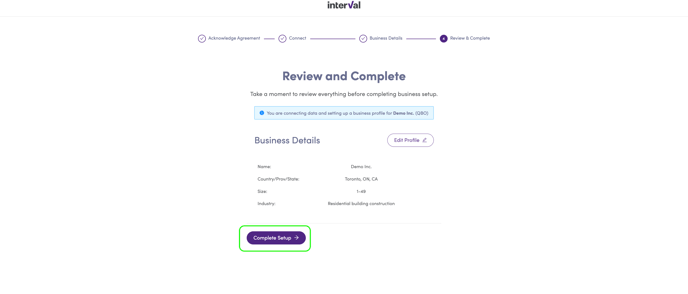
Client Dashboard
In many cases, a cloud connection will result in a real-time preliminary analysis of the value of your clients business, which you will see on their Profile under the Valuation tab.
If your clients valuation is not immediately available, the platform will display a message indicating that the file is being processed.
If the result is not immediately available, you will be notified via email as soon as the analysis is ready for review (within two [2] business days).